Large Numbers
in Excel
Excel can display
large numbers either in full or in scientific notation. As an example, 24,100,000
in scientific notation is 2.41E+07 - which is OK for pure mathematicians
and scientists but not for everyday spreadsheet users. Note also that Excel
does not automatically enter comma separators in large numbers; should
you wish to display large numbers with such a separator, Select the comma
icon on the toolbar. Similarly, you will find icons on the toolbar which
will allow you to increase or decrease the number of decimal places displayed
in the cell.
Open the SolSys.xls
spreadsheet. This is set up with particular information about the planets in
the Solar System. (Note that it is a protected spreadsheet: password = science.)
The radius of each body is displayed as millions of metres, so your first task
is to display radii as kilometres in full. Unlock the spreadsheet and
insert a new column to the right of the radius column (in reality, Select the
column to the right of the radius column before Selecting Columns
from the Insert menu).
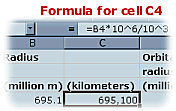 Now
enter the following formula in the cell to the right of the first radius value
(C4): =B4*10^6/10^3 which translates into: multiply the contents of cell
B4 by 10 to the power of 6 then divide by 10 cubed (mathematicians may know
a simpler formula!). Change the value displayed to zero decimal places and comma
separated. The image shows the value in B4 (values in millions of metres)
converted in C4 to kilometers in full with 1000 separators (comma) and
no decimal places. Fill the formula down for the planetary radius data and resave
the file. Why does the value for Pluto (1.5) convert to 1,470 kilometers? How
could you have made the formula simpler?
Now
enter the following formula in the cell to the right of the first radius value
(C4): =B4*10^6/10^3 which translates into: multiply the contents of cell
B4 by 10 to the power of 6 then divide by 10 cubed (mathematicians may know
a simpler formula!). Change the value displayed to zero decimal places and comma
separated. The image shows the value in B4 (values in millions of metres)
converted in C4 to kilometers in full with 1000 separators (comma) and
no decimal places. Fill the formula down for the planetary radius data and resave
the file. Why does the value for Pluto (1.5) convert to 1,470 kilometers? How
could you have made the formula simpler?
This spreadsheet
requires that data for Volume and Density be inserted (if you're not sure what
the formula is for the volume of a sphere, check out this web site: http://www.projectgcse.co.uk/maths/volume.htm).
You should have found that the formula is 4/3 r3.
Enter this formula for the Sun and each planet in the Volume column. To use
pi, Excel recognises the function as PI(). Be careful that you follow
the BODMAS rule when entering the Volume formula! If all is well, you
should find that the Volume of the Sun is a staggering 1,406,793,894,580,590,000,000,000,000
cubic metres. How would you display these values in a simpler way? Would this
affect the accuracy of the data? For more information on planetary statistics,
go to this website: http://www.bifrost.co.uk/Gaming/Utils/PlanetStats.html
r3.
Enter this formula for the Sun and each planet in the Volume column. To use
pi, Excel recognises the function as PI(). Be careful that you follow
the BODMAS rule when entering the Volume formula! If all is well, you
should find that the Volume of the Sun is a staggering 1,406,793,894,580,590,000,000,000,000
cubic metres. How would you display these values in a simpler way? Would this
affect the accuracy of the data? For more information on planetary statistics,
go to this website: http://www.bifrost.co.uk/Gaming/Utils/PlanetStats.html
Now you need to
calculate the density of each body in kg per cubic metre! The formula for density
is Mass divided by Volume. In the spreadsheet, Mass is displayed as the
number of Earth masses (mass of the earth is 6 x 1024kg). How would
you enter this equation into the spreadsheet? Display the number with no decimal
values and comma separated. Save the spreadsheet. Click here
to open the completed spreadsheet.
Finally, create
a chart for all of the planets which plots Volume against Density
and another which plots Orbital Radius against Surface Temparature.
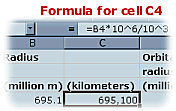 Now
enter the following formula in the cell to the right of the first radius value
(C4): =B4*10^6/10^3 which translates into: multiply the contents of cell
B4 by 10 to the power of 6 then divide by 10 cubed (mathematicians may know
a simpler formula!). Change the value displayed to zero decimal places and comma
separated. The image shows the value in B4 (values in millions of metres)
converted in C4 to kilometers in full with 1000 separators (comma) and
no decimal places. Fill the formula down for the planetary radius data and resave
the file. Why does the value for Pluto (1.5) convert to 1,470 kilometers? How
could you have made the formula simpler?
Now
enter the following formula in the cell to the right of the first radius value
(C4): =B4*10^6/10^3 which translates into: multiply the contents of cell
B4 by 10 to the power of 6 then divide by 10 cubed (mathematicians may know
a simpler formula!). Change the value displayed to zero decimal places and comma
separated. The image shows the value in B4 (values in millions of metres)
converted in C4 to kilometers in full with 1000 separators (comma) and
no decimal places. Fill the formula down for the planetary radius data and resave
the file. Why does the value for Pluto (1.5) convert to 1,470 kilometers? How
could you have made the formula simpler?