Data Validation
Providing
help and feedback to the user
Excel allows you
to use the Helper program (the annoying little paper clip, or
cat, or Einstein etc.) to display messages dependant on what the
user has entered into a cell. It can also check to make sure the correct sort
of data has been entered, e.g. decimal numbers or text etc.
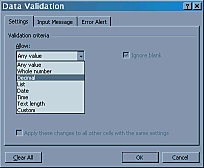 To
use Data Validation, Select the cell to be validated (the first answer
cell) and Select Data>Validation... from the menu. Under Settings,
set the data type that will be allowed in the cell (in this case, a decimal
value). You can then decide on the criteria: I've set it to be triggered by
values which are between 3 and 4. Make sure that Blank Cells are
ignored.
To
use Data Validation, Select the cell to be validated (the first answer
cell) and Select Data>Validation... from the menu. Under Settings,
set the data type that will be allowed in the cell (in this case, a decimal
value). You can then decide on the criteria: I've set it to be triggered by
values which are between 3 and 4. Make sure that Blank Cells are
ignored.
The Input Message
is for information which is to be displayed when the cell is Selected. It may
be more useful to set the Error Alert to produce the information after
the data has been entered into the cell.
There are three
Error Alert styles to choose from:
- Information
displays the information you enter in a box which has OK and Cancel
buttons;
- Warning
displays the information you enter in a box which has Continue?, Yes,
No and Cancel buttons;
- Stop
displays the information you enter in a box which has Retry and Cancel
buttons.
Try to provide
meaningful information in your messages which will help the user. If you don't
enter a title, the box will be displayed with Microsoft Excel as the
default title. The message box can contain a maximum of 225 characters.
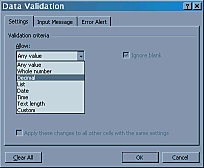 To
use Data Validation, Select the cell to be validated (the first answer
cell) and Select Data>Validation... from the menu. Under Settings,
set the data type that will be allowed in the cell (in this case, a decimal
value). You can then decide on the criteria: I've set it to be triggered by
values which are between 3 and 4. Make sure that Blank Cells are
ignored.
To
use Data Validation, Select the cell to be validated (the first answer
cell) and Select Data>Validation... from the menu. Under Settings,
set the data type that will be allowed in the cell (in this case, a decimal
value). You can then decide on the criteria: I've set it to be triggered by
values which are between 3 and 4. Make sure that Blank Cells are
ignored.