Searching
for Information
 If
you require information on a certain subject but don't have an
actual URL or web address, click on the Search button on the Toolbar.
A frame will open on the left-hand side of your screen from which
you can search the web. If
you require information on a certain subject but don't have an
actual URL or web address, click on the Search button on the Toolbar.
A frame will open on the left-hand side of your screen from which
you can search the web.
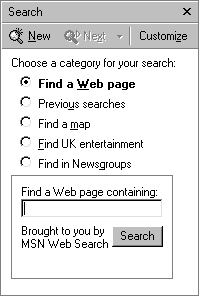 Type
in any relevant keywords in the box (illustrated left) and MSN
Web Search will return a set of links to match your keywords. Type
in any relevant keywords in the box (illustrated left) and MSN
Web Search will return a set of links to match your keywords.
Click
on any of the returned links to view the relevant web page displayed
in the right-hand side of the screen.
To
view the web page full frame - or if you have finished searching
- click the cross at the top of the search frame or click the
Search button again. This will close the left-hand frame.
You
can also access several search engines by typing in their addresses
into the Location Bar.
Standard
Search Engines
Each search engine has its own method of carrying out a search.
If you are consistently finding nothing relative to your search
criteria, try the Advanced Search (the title may vary from engine
to engine) or try another search engine altogether.
A
number of specialised search engines exist, for example, searching
medical databases. The easiest way to find these is to type "search
engine" as your keywords in your search engine of choice.
Meta-Search
Engines
These search and collate results from a number of search engines
at the same time.
Finding
People
A number of search routines are specifically designed to find
people, but the results are far more varied (in success) than
general searches. There is no overall body concerned with finding
peoples' URL or web address, or with individual's e-mail addresses.
Some of the following might help:
The
listings above are far from comprehensive. If you are still not
receiving the results you need, run a search to find a specific
search engine that might be of more help to you.
Internet
Search Tips
- If
you are using lower case (ie. not capital) letters in names
- for example, "james bond", type in the term exactly
as you usually would - "James Bond".
- Vice
versa - if there are no search criteria returned, alter the
upper case letters to lower case.
- If
you are looking for particular information, be as specific as
possible - for example, for hotel prices in Las Vegas, Nevada,
USA, actually type in the phrase Hotels Las Vegas USA.
- Lateral
thinking can make a big difference in searching the web. Approach
the subject you are looking for by using as many different terms
as possible in separate searches.
- You
can use the same search engine for two seperate searches at
the same time. Say, for example, you were at the AltaVista site.
Go to the File menu of your browser, select New and then Window
from the sub-menu. A new window will open with the AltaVista
already present in it.You can run one search in one window (eg.
further education) and in the other you could use to search
for specific information (eg. UCLES).
- Switching
between both windows will allow you to maximise your search
time. It is recommended that you use four separate search windows
maximum, so you can keep track of the information gained.
- See
also Advanced Search Features
Finally,
keep trying. If you are still not happy with the results, try
another search engine.
 Contents:
World Wide Web Contents:
World Wide Web
 Skill
Check: World Wide Web Skill
Check: World Wide Web
|





